How to add a filter
To filter appointments listed in the Consult Workflow, you can use the following options that appear at the top of the Consult screen.
The Status drop-down allows you to filter by the following status options:

- All – display all booked appointments
- Unread – display all appointments that have not been opened
- Completed – display all appointments marked as completed (Thumbs Up)
- Flagged – display all flagged appointments (Flag Icon)
- New Message – display all appointments where a patient has sent a new reply
The Session Holder drop-down will list all Session Holders where they have booked appointments in the Consult Workflow.
The Slot Type filter will list all slot types that have appointments listed in the Consult Workflow.
The Branch filter is only relevant to practice’s that share multiple sites across one clinical system, by clicking on it, they filter their appointment search based on branch sites.
myGP Users will filter your list based on:
- myGP Users Only: shows all patients that have downloaded the myGP app
- non-myGP Users Only: shows all patients that have not downloaded the myGP app
Fulltext Search allows you to enter keywords that may be present in Appointment Reasons.
The Show Expired Appointments filter will allow you to see any appointments that have come and gone on that particular day and no longer appear in the Appointment List section.
Once you have selected how you wish to filter the Consult Workflow, select Apply.
![]()
Resetting a filter
When you are done using a filter, you can click on the Reset button to the right of the filter options to clear any filters you have used.
![]()